
Lifelist Tutorial (updated)
The lifelists are a big part of this website. To help people adapt to the new system, I've developed this tutorial. It walks you through creating a lifelist step-by-step.
Remember, this is an ANGLING website. So fish that are caught by netting, snagging, electrofishing, spearing, shooting, clubbing, noodling, mudding, harpooning, grabbling, or through the use of chemical stunning agents DO NOT COUNT. Fish must be hooked (or entangled) on the inside of the mouth with angling tackle in order to count. We're on the honor system here, so be honorable.
To start a lifelist for the first time:
To create your lifelist, you first need to upload a Lifelist Picture. This is the picture of yourself which will show up when your lifelist is listed on the screen. To do this, follow these simple steps:
1. Click on the My Account link on the User Menu. It's on the left-hand side of the screen.
2. Click the Edit tab at the top, above your picture.
3. Click on Lifelist Profile. This is located on the gray bar near the top.
4. Click Browse to choose a nice picture from your computer.
5. Click Save. That's it!
To add fish to your lifelist:
To add a fish species to your lifelist, follow these simple steps:
1. Click on the My Lifelist link on the User Menu. It's on the left-hand side of the screen.
2. Click on the Add Species link on the top of the My Lifelist page..
3. Click Browse to choose the picture of the fish from your computer.
4. Choose the Species from the available species list. If you can't find your species in the list, try using the Species Search function on the navigation menu.
5. Optionally, enter the Date, Location, Notes, and Additional Photos.
6. Click the Save button on the bottom of the page.
To edit the fish on your lifelist:
Click on your lifelist entry to open it, and scroll to the bottom. You'll see a link that says "Click here to edit or delete this entry". Click on it.

When you click there, the Edit screen will come up. You can then click the "Remove" button to replace the photo if you want.
And if you want to delete that entry, scroll all the way to the bottom and click "Delete".
That's also where the "Save" button is located, be sure to Save if you changed anything. It's a bit confusing but once you do it a couple of times it'll be easy.
To view your lifelist:
Simply click on the My Lifelist link in the User menu in the upper left. If you'd like to see a subset of species from a particular area, then choose the area from the Range list and click Apply.
To view another user's lifelist:
Simply click on the View All Lifelists link in the Navigation menu on the left. You can click on any of the lists on the screen, which correspond to either global or regional lifelists.
To search all lifelist entries:
Click on the Universal Lifelist Search link to the left. You can filter by species, species group, user, or area.
My species didn't show up!
First, make sure you've uploaded a lifelist picture as described above. If you have, then the species is probably not assigned to the lifelist you're looking at. Select -All- on the My Lifelist page, under Range. This should show you everything you have. If the fish has been miscategorized, please let us know on the Lifelist Forum.
My Species isn't in the list!
First, be sure your fish is actually a real species and not a color morph, subspecies, hybrid, or variation of an existing species. In this case, enter it under the parent species, under "additional photos" Otherwise: Congratulations! You caught a fish none of us have ever caught before. Please submit your species, along with Common Name, Scientific Name, and a picture, using the ID or New Species Request link on the Lifelist menu. We'll get the new species added as soon as possible. You can check out the View All Species Requests link to see if your species has been identified and added.
Thanks for all the interest, and enjoy your lifelist adventure!.
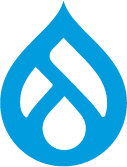 Powered
Powered

Comments
Reekfish
Thu, 05/24/2012 - 12:33
Permalink
Tutorial: Editing or Removing Lifelist Entries
Hey all,
Here's a quick photo tutorial for editing or removing lifelist entries.
1. Click on the name of the lifelist entry that you wish to edit or remove. In this case, let's say I want to delete my Grass Carp entry:
2. Now, click on the name of the entry (in this case, "Carp, Grass Reekfish") which is located directly below the words "Lifelist Entry View." Though these words are not blue like a standard link, they are clickable:
3. Now you will be able to click on the "Edit" tab:
4. At this point, you can make any changes you wish to your lifelist entry. You can change the photo, add or update information, or delete the entry altogether using the button at the bottom of the screen:
And ta-da! That's all there is to it! Happy editing!
www.fishingleisens.com
Corey
Thu, 05/24/2012 - 13:14
Permalink
Great Work joy!
I'll put this onto the lifelist page!